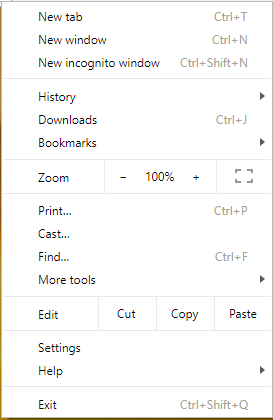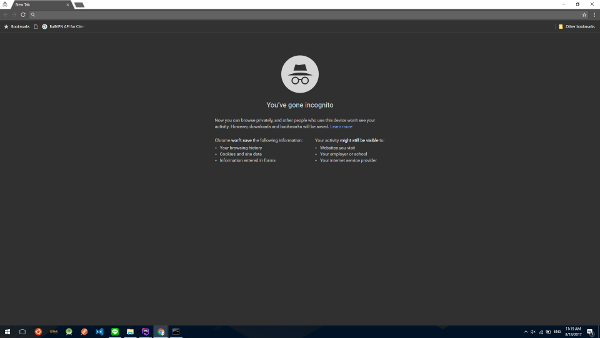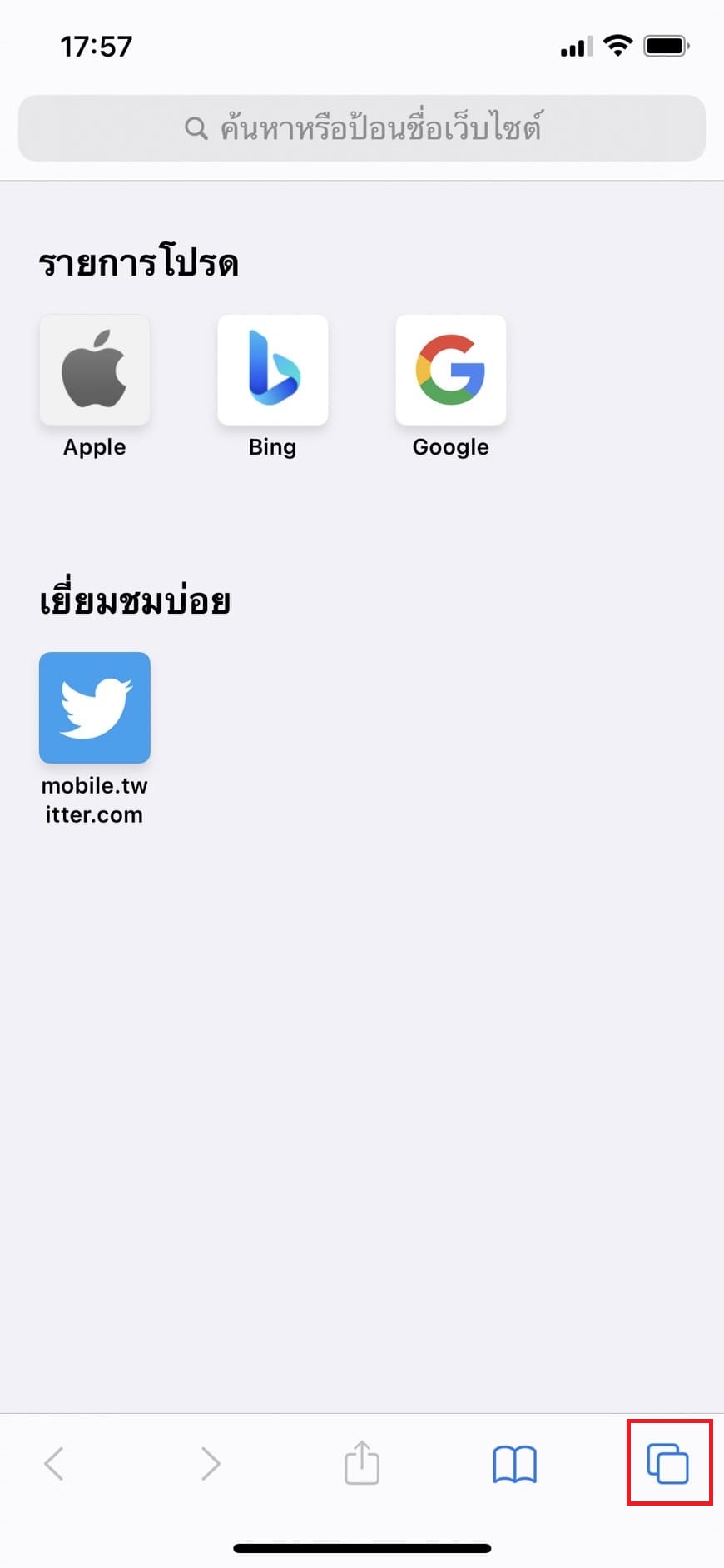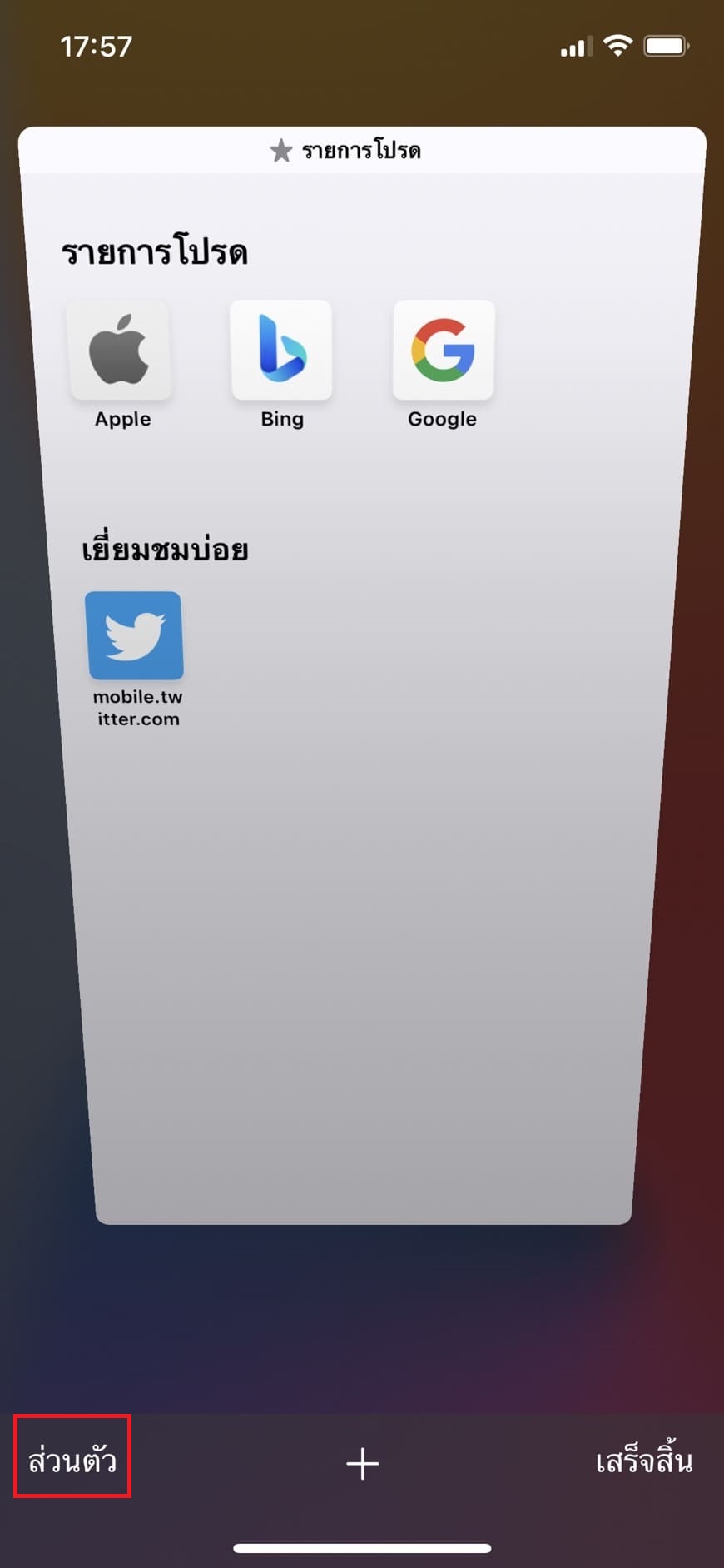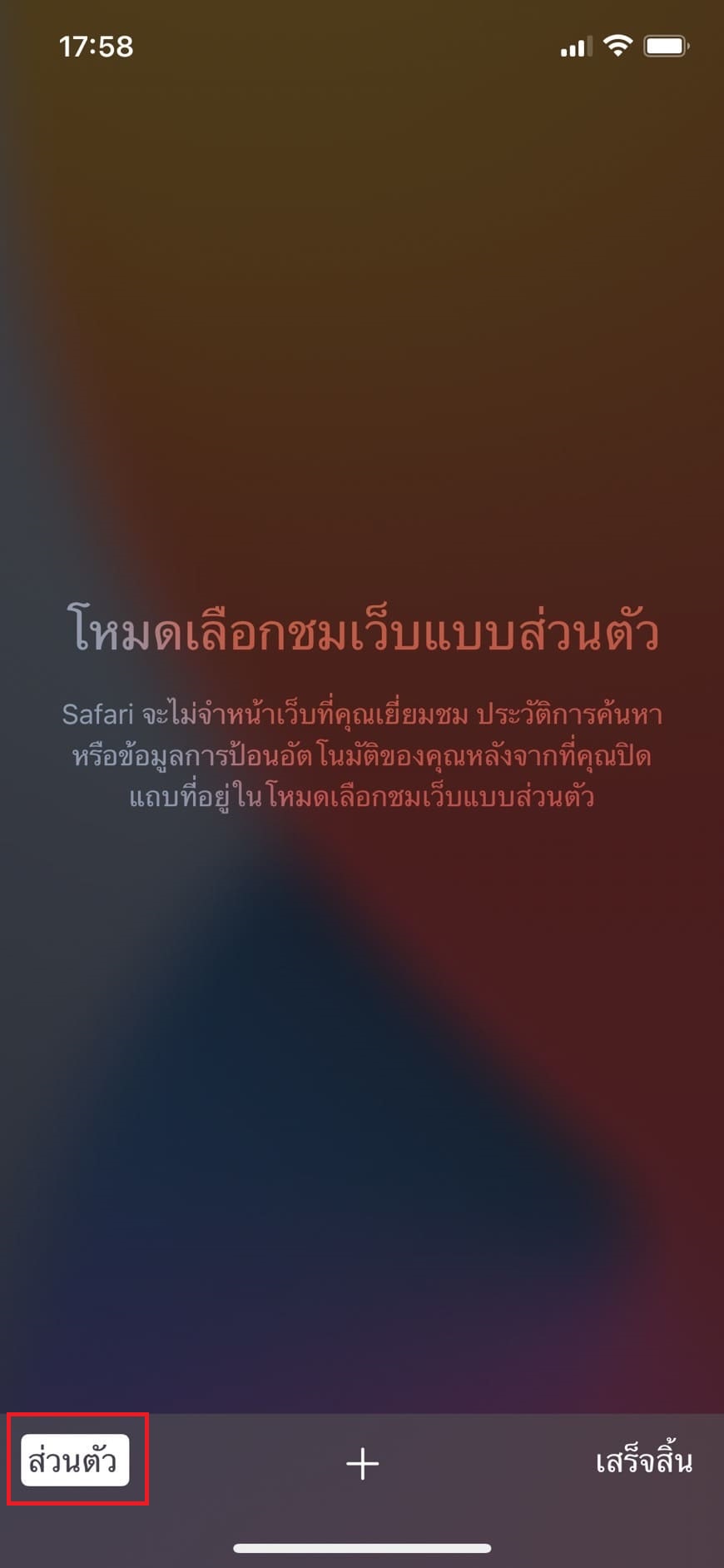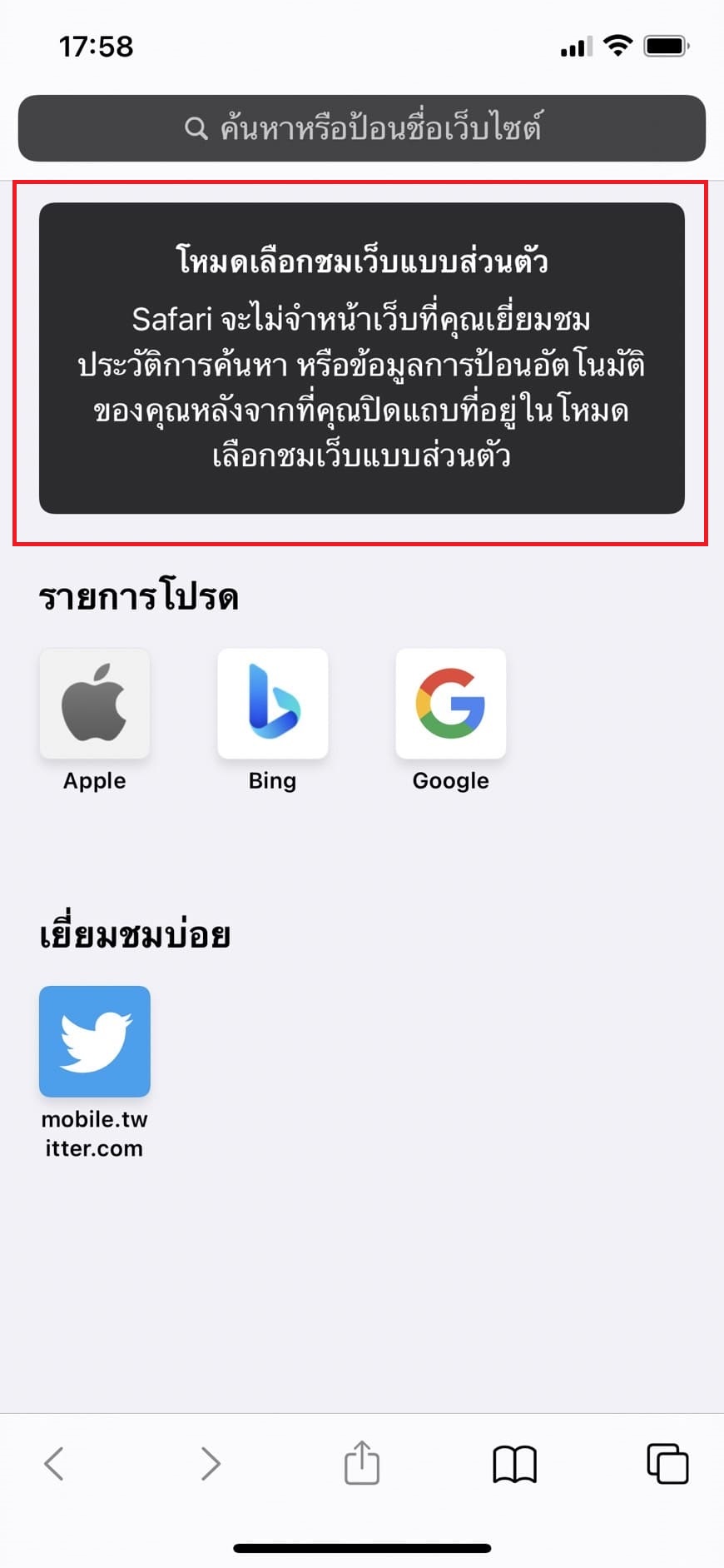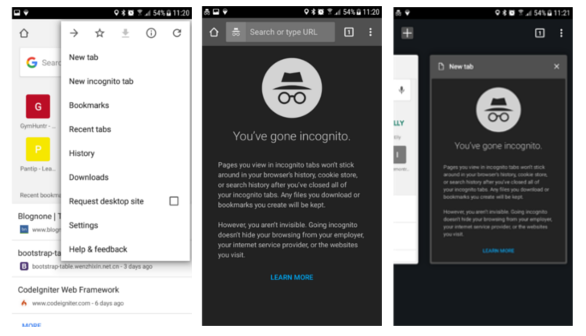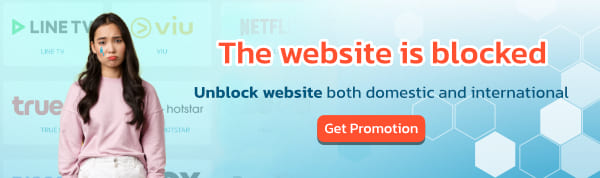Incognito mode (Incognito, Private, InPrivate)
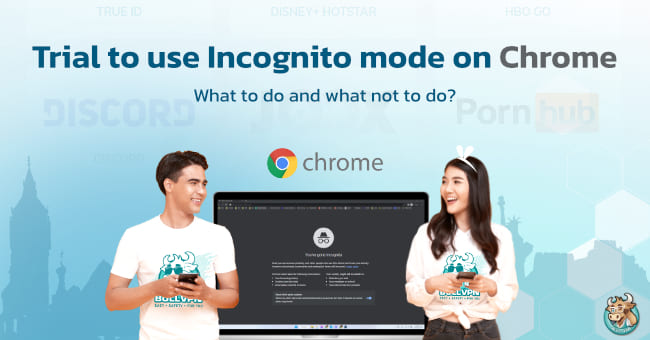
Incognito mode (Incognito, Private, InPrivate) An incognito mode is a feature that is currently available in all browsers. What to do and what not to do?
- The browser does not collect the history of access to the website, website cookies, and form data.
- If you open a bookmark or download files while using this mode That change will still be there. Even if this mode is turned off. have to delete by yourself
- Service providers (Facebook, Google, and other services that require a login) will still see you as normal.
- Your ISP (Internet Service Provider) still sees you as normal.
- IP access to the website. Whether in normal mode or incognito mode is still the same IP
In a nutshell, it is easy to understand that while using this mode, the websites that we visit will not show up in history. If we log in or fill out any form, the browser will not remember that value. But if we bookmark the website or download the file into the machine. This section will remain even if this mode is turned off. Service providers such as ISPs will still see us as normal, the IP displayed will still be the same IP as normal mode. Running this mode on a machine that is at risk, such as infected by a virus, malware, or having print-sniffing software, does not reduce the risk.
Now let's try this mode!
Let's start with Chrome on the desktop
- First, select the menu
 right-hand side.
right-hand side. - A pop-up menu will appear, select New incognito window.
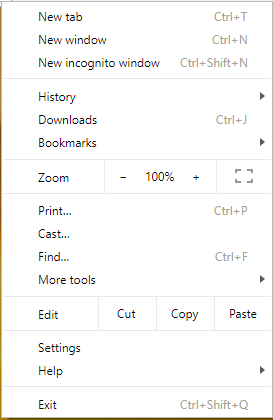
- Then an incognito window will appear.
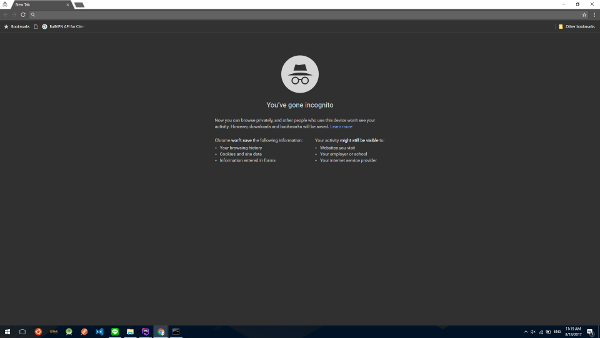
- then use it normally. When deactivating, you can close this window.
In addition to Chrome, on Firefox, Edge, or on mobile there is also this mode. The name may be different according to each owner.
Use Pivate Mode in Safari (for iPhone)
- Go to Safafi after the bottom right menu.
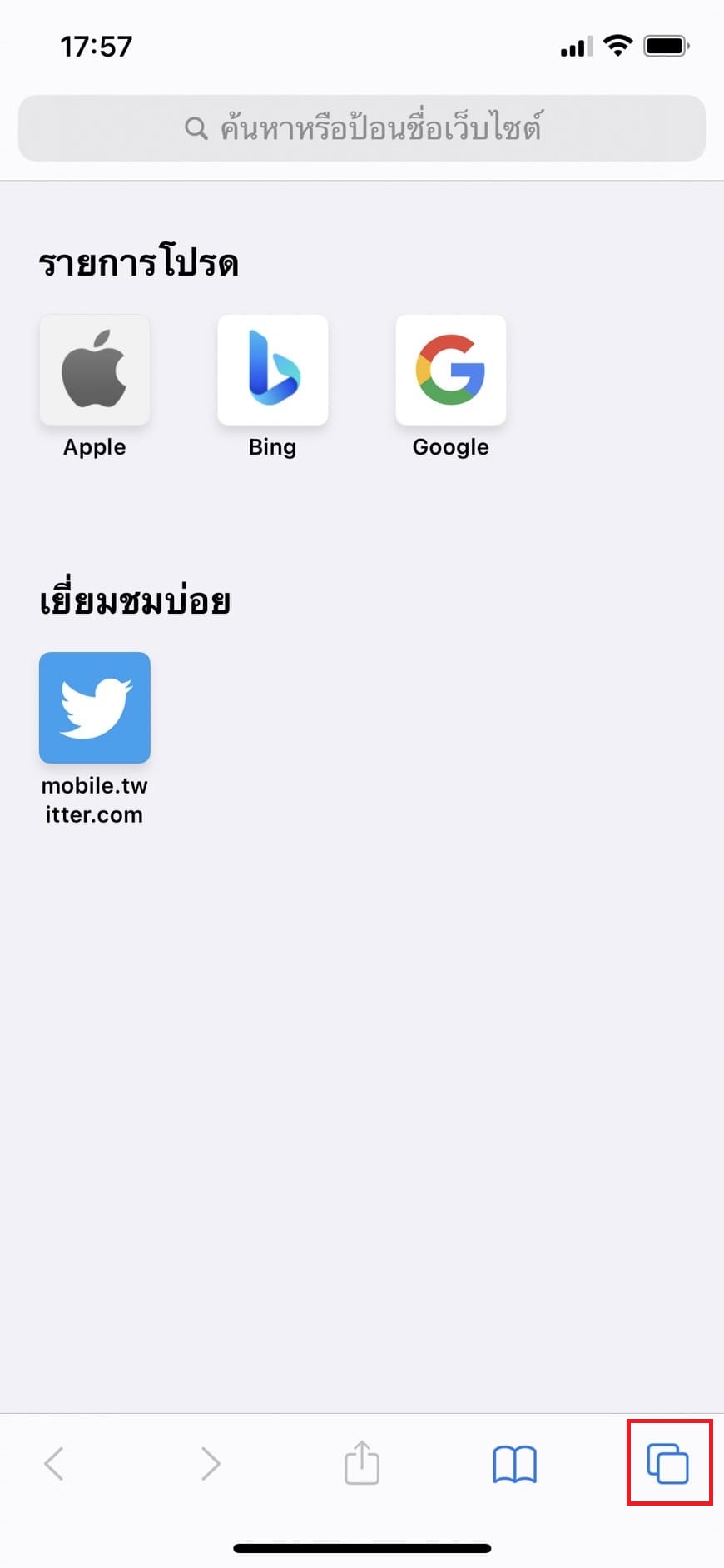
- Choose the menu Personal On the bottom left is a white frame.
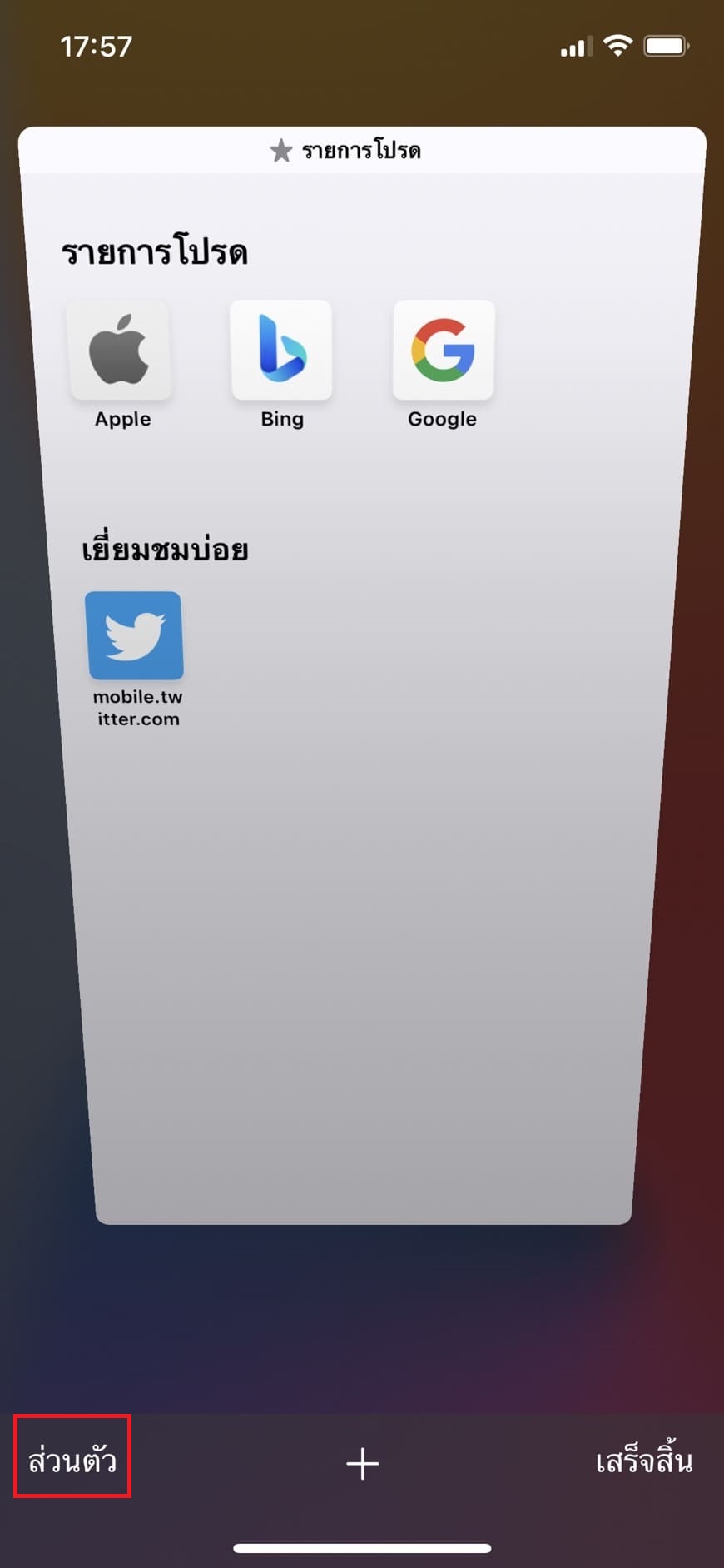
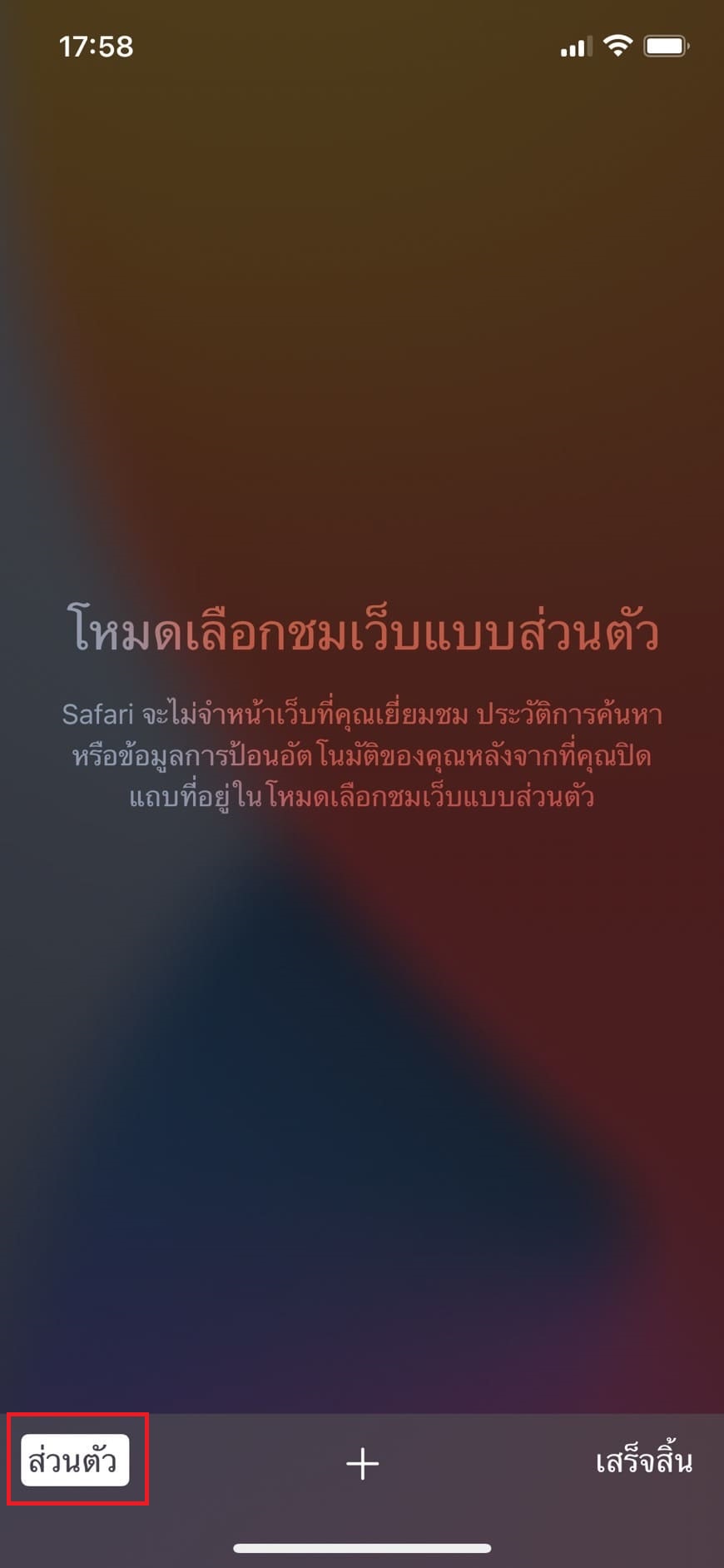
- Only then will you be able to use private mode.
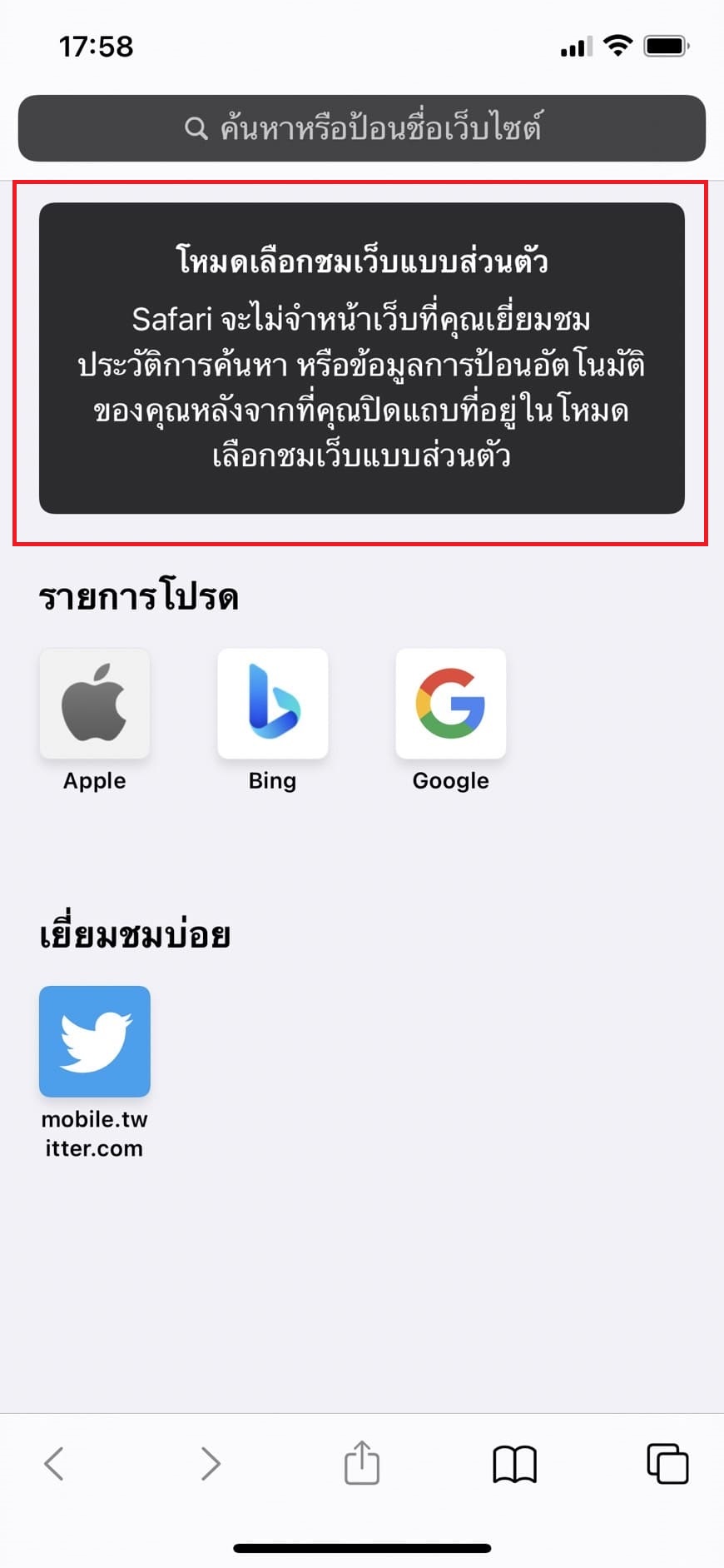
Use incognito mode in chrome on mobile
- Open Chrome, then press Menu on the top left corner and select New incognito tab
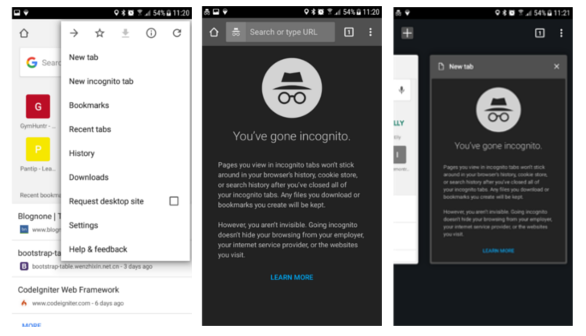
- The screen will turn black. That means you have successfully entered incognito mode. The downside of this mode in Chrome on mobile is that you can't take screenshots. Suitable for people who want to use it in a very private way.
Finally
Incognito mode on browsers is used in cases where we do not want to keep histories, such as visiting internet cafes or public machines. But one thing to keep in mind is that this mode scopes its functionality only within the browser. Not sure if your computer is safe? It is not recommended to enter important information.
Incognito mode does not hide us from ISPs or service providers, the IP used is still the same IP as normal mode, other uses besides keeping no history. Since normal mode and incognito mode run separate sessions, we can also use them to access more than one account at the same time.
If you want more than anonymity, you can use a VPN or Proxy along with incognito mode.