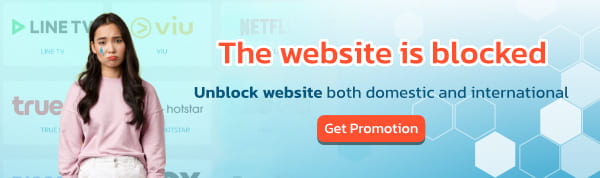For Binance clients, BullVPN can now be paid directly with Binance Pay. Paying via Binance Pay is not as difficult and complicated as you might think.
How to pay BullVPN with Binance Pay
Step 1 Go to the payment page and choose a plan
- Always login first. After that, go to the payment page: http://www.bullvpn.com/order
- Choose the plan that you want to use
- Increase the number of Connections as you want.
After that select "Continue" (orange button) to go to the next step.

Step 2 Check your E-mail or Username and set the activation date
- This step for customers to check your information. It is recommended to log in before paying because the system will show your E-mail here, making it possible to check immediately.- This step for customers to check your information. It is recommended to log in before paying because the system will show your E-mail here, making it possible to check immediately.
- To set the activation date can be determined at "Set activation date" If you want to activate immediately, you can press "Continue" to go to the next step.

Step 3 Choose a payment method
- In the process of choosing a payment method, select "Binance Pay" and the information will be displayed at the bottom of the row. Make sure the information is correct. After that press "Order"


Step 4 Pay for the service
The system will bring you to the Binance Pay payment page.

(Picture 1: Binance Pay payment page)
- Open the Binance application and log in successfully.
- If you don't have any coins in Funding, transfer them to Funding successfully by going to Spot and selecting Transfer, then Funding in the "To" field.
- Then select the coin you want to transfer and press the Confirm Transfer button.


(Pictures 2 and 3: Transfer Method)
- Then select the menu Wallet -> Funding -> Pay respectively.


(Pictures 4 and 5: How to enter the Binance Pay page)
- You will be taken to the Binance Pay page, select the scan menu in the upper right-hand corner and scan the QR Code in Picture 1.


(Pictures 6 and 7: How to scan a QR Code to pay with Binance Pay Method 1)
- Or use the method of scanning from the application page, it can be done as well.


(Pictures 8 and 9: How to scan a QR Code to pay with Binance Pay, Method 2)
- When the service fee has been paid, the screen will show the results as shown in the picture. Customers can use BullVPN service after completing their payment.


You can check the payment status here.
Invoice: www.bullvpn.com/member/order