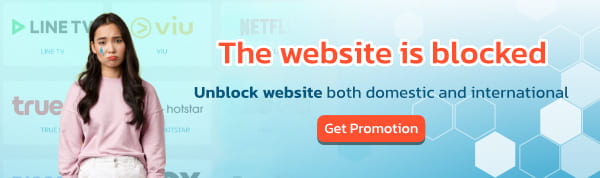Customers can pay for BullVPN services with ShopeePay. It's simple, convenient, and quick, and it gives you an automated date right away.
Upgrade account: www.bullvpn.com/order
How to pay BullVPN with ShopeePay
Step 1 Go to the payment page and choose a plan
- Log in and go to the payment page *IMPORTANT*
- Choose the plan that you want to use.
- Increase the number of Connections as you want.
After that select "Continue" (orange button) to go to the next step.

Step 2 Check your E-mail or Username and set the activation date
- This step for customers to check your information. It is recommended to log in before paying because the system will show your E-mail here, making it possible to check immediately.- This step for customers to check your information. It is recommended to log in before paying because the system will show your E-mail here, making it possible to check immediately.
- To set the activation date can be determined at "Set activation date" If you want to activate immediately, you can press "Continue" to go to the next step.

Step 3 Choose a payment method
- In the process of choosing a payment method, select "ShopeePay" and the information will be displayed at the bottom of the row. If you want to use the Discount Code, you can use it at the channel. "Discount code". Make sure the information is correct. After that press "Order"


Step 4 Pay for the service
- You will be directed to the payment page by the system. You can launch the Shopee or ShopeePay app and follow the website's instructions.

- If you have to pay for mobile services, The system will show you the total amount due for the service and provide a method for you to pay for Shopee's services.
- When it comes to paying for mobile services, The system will show you the total amount due for the service and propose a payment method for Shopee's services.

- The system will recalculate the prices for you. Select your desired mode of payment.
- After you've double-checked the information, click "Pay".

- If the system displays "Completed" on the payment page, the service has been paid for.

Step 5 The payment is complete
- When the customer has already paid for the service The system will display a face and notify a message. "Payment is complete" as shown in the picture. It is considered that the payment process has been completed.
- Customers will receive a usage date immediately after payment has been made. Can check at My Account
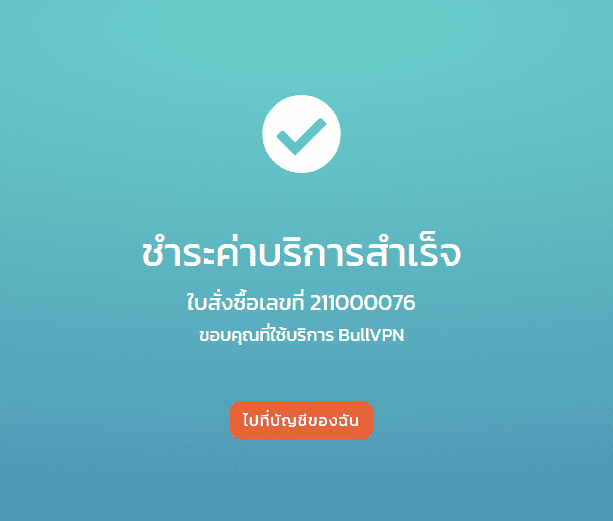
You can check the payment status here.
Invoice: www.bullvpn.com/member/order

That's it; you'll have a valid day in BullVPN right away, as well as an automated activation date, without having to wait for confirmation from the team.